RV7Builder
Member
- Joined
- Dec 9, 2020
- Messages
- 37
Hi, we ar quiet new to the sysetem and i have watched a lot AP videos from Dynon.
When using the AP it is easy for me to select Heading or altitude and it works fine. What I Do not manage to get working is using the flight plan and then activate track function. So the airplan flies to the waypoints. Is there something i am missing ?
Additional if i Start a Flight plan , i also have to select each Waypoint and select Dierec t to that my navigation systems shows me the direction to the waypoint.
When using the AP it is easy for me to select Heading or altitude and it works fine. What I Do not manage to get working is using the flight plan and then activate track function. So the airplan flies to the waypoints. Is there something i am missing ?
Additional if i Start a Flight plan , i also have to select each Waypoint and select Dierec t to that my navigation systems shows me the direction to the waypoint.