Got a subscription with Seattle Avionics for the SEC chart and airport diagram data. Using their Chartmanager app, formatted two new Sandisk usb 32GB drives and downloaded the data. Plugged them into my SkyView in the aircraft. . Go to map page on Skyview, hit the layers button ,then hit the button at the bottom under "SEC", and the Sectional chart image appears on the map.....great!....... BUT, after about 5 seconds, it goes away! Then when I go back to Layers to try again, the "SEC" does noteven appear at the bottom. If I shut it down and try again...same thing happens. Tried it on 4 brand new Sandisk 32GB USB drives...no luck.
You are using an out of date browser. It may not display this or other websites correctly.
You should upgrade or use an alternative browser.
You should upgrade or use an alternative browser.
Help with Seattle Chart/ airport data
- Thread starter Walt
- Start date
airguy
Well-Known Member
There have been issues with the Sandisk 32GB drives - try another brand.
swatson999
Well-Known Member
- Joined
- Oct 6, 2010
- Messages
- 1,694
*Some* Sandisk 32GB drives. I had four (had two, SO misplaced those, bought two more, then found the first two).
Two would work, two wouldn't (symptoms were failing to boot with the USB inserted...booting without and then inserting, everything was fine).
Sent one of the "faulty" ones to Dynon for testing, but haven't heard anything.
And the interesting part that I found was this...identical part numbers, sizes, speeds, etc...but the ones that worked said "Made in China", while the two that didn't said "Made in Malaysia". That was the only difference I could identify from the outside...maybe Dynon has more answers by now.
And...that might not be related to your problem at all...
Two would work, two wouldn't (symptoms were failing to boot with the USB inserted...booting without and then inserting, everything was fine).
Sent one of the "faulty" ones to Dynon for testing, but haven't heard anything.
And the interesting part that I found was this...identical part numbers, sizes, speeds, etc...but the ones that worked said "Made in China", while the two that didn't said "Made in Malaysia". That was the only difference I could identify from the outside...maybe Dynon has more answers by now.
And...that might not be related to your problem at all...
To add to the mystery, a friend has two Dynon systems, one a classic Skyview and one HDX. One Sandisk 32 would not work in either aircraft, but would work in my Classic system, while one of my identical drives worked fine in both of his aircraft...so just swapped drives with him. I have not had a problem with my system and any flash drives. I do NOT use the Seattle Avionics format tool. I manually add the required SkyviewUS directory.*Some* Sandisk 32GB drives. I had four (had two, SO misplaced those, bought two more, then found the first two).
Two would work, two wouldn't (symptoms were failing to boot with the USB inserted...booting without and then inserting, everything was fine).
Sent one of the "faulty" ones to Dynon for testing, but haven't heard anything.
And the interesting part that I found was this...identical part numbers, sizes, speeds, etc...but the ones that worked said "Made in China", while the two that didn't said "Made in Malaysia". That was the only difference I could identify from the outside...maybe Dynon has more answers by now.
And...that might not be related to your problem at all...
swatson999
Well-Known Member
- Joined
- Oct 6, 2010
- Messages
- 1,694
You HAVE to use datamanager and assure "prepare USB drive for Dynon Skyview" is checked (About USB drive)
Since plenty of people don't do this, that's clearly wrong. Additionally:
After obtaining a USB memory stick, prepare it for use with Seattle Avionics’ Data Manager chart downloader application by creating a folder called SkyViewUS in in the root, or base folder, of the USB memory stick drive. To accomplish this in most modern versions of Microsoft Windows:
- Connect your USB memory stick to your PC.
- The USB memory stick should appear as a drive under My Computer or Computer menu item in the start menu. Double click on that drive.
- If there is a “New Folder” button visible, press that. Otherwise, right-click within the empty drive and select “New”, and then “Folder”.
- If you are subscribing to US ChartData, name this folder SkyViewUS . This folder must be all one word, and the S, V, and US in SkyViewUS must all be capitalized.
- If you are subscribing to European ChartData from Seattle Avionics, name this folder SkyViewEU. This folder must be all one word, and the S, V, and EU in SkyViewEU must all be capitalized.
- Repeat this process for each USB memory stick you have. One is needed for each SkyView display in your system.
- Your USB memory stick(s) are now prepared for use with Seattle Avionics Data Manager application, which downloads charts and airport diagrams from the internet and copies them onto your USB memory stick(s).
Dynon Avionics | Obtaining and Preparing USB drives for use with Seattle Avionics ChartData
Preparing USB Memory Sticks for Use for the Dynon Avionics' SkyView System
www.dynonavionics.com