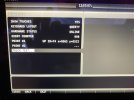Mark_Dickens
Member
- Joined
- May 20, 2012
- Messages
- 90
I don't know if I've somehow turned off the top bar touch function but I can't activate any of the items up there, such as transponder or the com. I used to be able to touch the transponder area and it would bring up the transponder screen as the pilot guide says it will. Now nothing happens. Is this one of the "well known bugs" or have I managed to turn it off? I've been through the setup screens a half dozen times at least and there's no setting that i can find for this. If you go to the top bar setting, all it shows is the time setting. Very frustrating