G'day Fred,
I have not yet found the % values for the visual AoA display in this forum or the support documentation.
But I did find this advice in the installation guide (page 15-2) regarding the AoA audio tone:
Angle of Attack Audio Alert Volume
To adjust the volume of the AOA Audio Alert: SETUP MENU > SYSTEM SETUP > AUDIO SETUP > AOA VOLUME: (0% TO 100%). Note that AOA VOLUME is a percentage of the audio level of MASTER VOLUME CONTROL. Example 1: If MASTER VOLUME CONTROL is set to 50%, and AOA VOLUME is set to 100%, the volume AOA Audio Alerts will be the same as all other audio from the SkyView system. Example 2: If MASTER VOLUME CONTROL is set to 100%, and AOA VOLUME is set to 50%, the volume AOA Audio Alerts will be approximately half as loud as all other audio from the SkyView system.
In-flight AOA Calibration
It is your responsibility to fly your plane safely while performing any configuration or calibration in flight. The best scenario includes a second person to perform any necessary steps on any SkyView components.
Detailed instructions on calibrating the Dynon Avionics AOA/Pitot Probe as installed on your plane, for your plane’s particular flight characteristics, are provided on-screen on the SkyView display. You can preview the instructions prior to a flight: SETUP MENU (push buttons 7+8 together), then HARDWARE CALIBRATION > ADAHRS CALIBRATION > AOA CALIBRATION, as shown in Figure 165 below.
If your panel is equipped with multiple SkyView displays, the AOA Calibration procedure can be performed from any SkyView display, including a SkyView display that is not configured to display PFD. As shown Figure 165 below, entering the AOA Calibration menu automatically, temporarily, reconfigures that SkyView display for Primary Flight Display on the left half, and the AOA Calibration
15-2
SkyView System Installation Guide - Revision AD
Instructions on the right half. Upon exiting the AOA Calibration menu, the SkyView display is returned to its normal configuration.
I have calibrated the AoA in flight but I too would like to adjust the onset of both tone and visual AoA to suit my preferences.
Regards,
Bob Redman