Apologies for some misinformation that we've had a hand in spreading about "bad" characters causing checklists not to load.
That was half-true

The MAJOR problem with generating a SkyView checklist is that the checklist file isn't being saved with "UTF-8 Character Encoding". This is easy to miss, and easy to mis-diagnose. Here's the process for saving a checklist in Windows Notepad with "UTF-8 character encoding":
1. Click on File
2. Click on Save As…
3. On the left side of the window, click on the drive letter of the USB flash drive. This will ensure that the Checklist file will be saved to the USB flash drive (which is often “F:”, but your computer may assign a different drive letter)
4. File Name: (fill in your preferred filename for your Checklist file)
5. Save as type: Text Documents (*.txt)
6. Encoding: Pull down and select UTF-8
7. Click the Save button
(see the illustration below)
The default Character Encoding for Windows Notepad is ANSI, which is only compatible with SkyView Checklists for the "keyboard characters".
For example, the problem characters we previously "confirmed" as problematic:
Em dash:
–
Ampersand:
&
Degrees:
°
Do NOT work when saved with "ANSI Character Encoding" but work FINE when saved with "UTF-8 Character Encoding".
We've rewritten Appendix J: Checklists in the SkyView System Installation Guide to include this detail, and a lot more. We plan to temporarily release Appendix J: Checklists as a standalone document as soon as it gets some internal review.