I just bought the subscription from Seattle Avionics and didn't realize they're not Mac friendly. I'm trying to follow there directions for Mac users but not having much luck. I may have gotten one or two files on a USB card (it took 3-4 hours to unzip), but how do you know if it works on SkyView? I thought I read somewhere that the USB just needed to be inserted and the plates would appear in a menu, which didn't happen. Do you have to download the files from the USB? The root directory thing has me confused.
Sorry this is all new to me. I just got my RV flying and didn't realize the software was going to be so complicated (esp. in 2020).
Thanks,
Dan
Sorry this is all new to me. I just got my RV flying and didn't realize the software was going to be so complicated (esp. in 2020).
Thanks,
Dan
Last edited: