Dear Forum folk
I recently installed two 10" HDX screens (that I purchased through the Trade Up scheme) to replace my existing Touch and Classic screens. I followed the "Installing Skyview HDX after a Trade-Up" instructions from the Dynon website.
On completing [all] the install steps, the system is not hooking up to the EMS or ADAHRS modules in the remainder of the aircraft . The screens now look like the image below. Looking through the setup menus, it is very clear that the configuration files from the old Skyview units have transferred correctly, so I do not understand why it is unwilling to play ball with the aeroplane.
Additionally, the services shown as not functioning in the Caution window are all powered up as normal and function correctly on the orignal Skyview units prior to the Trade-Up.
I have sent this enquiry also to the good folk at Dynon support, but if any of you forum folk have seen this before and solved it, I would be very grateful for your advice
thank you
James

I recently installed two 10" HDX screens (that I purchased through the Trade Up scheme) to replace my existing Touch and Classic screens. I followed the "Installing Skyview HDX after a Trade-Up" instructions from the Dynon website.
On completing [all] the install steps, the system is not hooking up to the EMS or ADAHRS modules in the remainder of the aircraft . The screens now look like the image below. Looking through the setup menus, it is very clear that the configuration files from the old Skyview units have transferred correctly, so I do not understand why it is unwilling to play ball with the aeroplane.
Additionally, the services shown as not functioning in the Caution window are all powered up as normal and function correctly on the orignal Skyview units prior to the Trade-Up.
I have sent this enquiry also to the good folk at Dynon support, but if any of you forum folk have seen this before and solved it, I would be very grateful for your advice
thank you
James