Trying to decide if I want to purchase the chart subscription. When using the approach plate feature, will you see the chart overlaid on the map based on map scale or is the chart the only thing visible.? What is the procedure for calling up a chart? Are low IFR charts coming in the future?
You are using an out of date browser. It may not display this or other websites correctly.
You should upgrade or use an alternative browser.
You should upgrade or use an alternative browser.
Seattle avionics charts
- Thread starter JTD
- Start date
You only can see the chart when it is selected. At least in the 40% view. I have not tried it with only the map screen up.
You select MAP and INFO and toggle to charts and then select the chart you want and select View. If the airport you want to see the charts for is not the selected airport on the info window you first must dial in the airport you want to see the charts for.
For instance I have selected direct and selected my destination and then gone to the charts to look at the departure field diagram and the destination airport is in the info menu already. So you have to toggle in your present airport and then select CHARTS to see the charts for your departure location. Its not hard, just have to learn the sequence and what to do when.
You can make the charts larger and then scroll around to see the portion you want to see using the toggle knob. Don't know about the Low charts but I would guess they are working or looking at it.
I have used the charts for several approaches and the geo-reference is great. You know exactly where you are on the approach (as an aid of course) for the approach. I highly recommend you get them but if you use a MAC to download the charts and update it is a little cumbersome and time consuming to update. If getting vectors for the approach and you want to be using the map for orientation or to proceed to a fix that is not on the approach plate, you would have to have the map up and the chart would not be visible until you select charts again.
I'm not an expert at it for sure and there may be a lot better ways to use the system then what I have come up with so far. Sure others will have an input. I recommend them and hope this helps
You select MAP and INFO and toggle to charts and then select the chart you want and select View. If the airport you want to see the charts for is not the selected airport on the info window you first must dial in the airport you want to see the charts for.
For instance I have selected direct and selected my destination and then gone to the charts to look at the departure field diagram and the destination airport is in the info menu already. So you have to toggle in your present airport and then select CHARTS to see the charts for your departure location. Its not hard, just have to learn the sequence and what to do when.
You can make the charts larger and then scroll around to see the portion you want to see using the toggle knob. Don't know about the Low charts but I would guess they are working or looking at it.
I have used the charts for several approaches and the geo-reference is great. You know exactly where you are on the approach (as an aid of course) for the approach. I highly recommend you get them but if you use a MAC to download the charts and update it is a little cumbersome and time consuming to update. If getting vectors for the approach and you want to be using the map for orientation or to proceed to a fix that is not on the approach plate, you would have to have the map up and the chart would not be visible until you select charts again.
I'm not an expert at it for sure and there may be a lot better ways to use the system then what I have come up with so far. Sure others will have an input. I recommend them and hope this helps
Nice description edwardoc!
There are a couple of other tricks, and those are: Once you've pulled up a chart - any chart - you can press and hold the map knob for a couple of seconds to flip between that and the regular map. If you're within the airport boundaries of a geo-referenced airport diagram, this action will automatically pull that chart up regardless of any previously selected chart. Great for taxiing!
There aren't any sectionals or hi/lo enroute charts currently. Stay tuned though.....
There are a couple of other tricks, and those are: Once you've pulled up a chart - any chart - you can press and hold the map knob for a couple of seconds to flip between that and the regular map. If you're within the airport boundaries of a geo-referenced airport diagram, this action will automatically pull that chart up regardless of any previously selected chart. Great for taxiing!
There aren't any sectionals or hi/lo enroute charts currently. Stay tuned though.....
60av8tor
New Member
There aren't any sectionals or hi/lo enroute charts currently. Stay tuned though.....
Also great tip about the map button, thanks!