You are using an out of date browser. It may not display this or other websites correctly.
You should upgrade or use an alternative browser.
You should upgrade or use an alternative browser.
Canopy switch rpm rpm enabled
- Thread starter crashley
- Start date
So first, you need to have a contact inputs set to CANOPY, and one of its states needs to be named OPEN. Then, you need to load a settings file that has the setting canopy_warn_rpm=xxxx in it, where xxxx is the RPM you want the alarm to fire at. Attached to this post is one that sets it at 2500 rpm, for example. You want it set to so that it fires if you go to accidentally takeoff with it open, but low enough so that taxiing doesn't cause nuisance alarms. The settings file is just text, so you can edit it in any text editor like notepad or similar.
Attachments
Raymo
I love aviation!
Right-click the link and select "Save link as..."
planecurious
Interested in avionics
- Joined
- May 3, 2016
- Messages
- 15
I work with computers more than hammers and wrenches, so I feel for 'ya.
Geek background - Dynon chose ".dfg" as a "file extension" as those files are intended only to be used with the SkyView system. The geeks can easily configure their "text editors" to edit a non-standard file such as something.dfg, but for the rest of us, it's a big daunting.
If you want to edit it (easily) using a PC, temporarily rename the file:
canopy_2500.txt
Here's the step by step.
1. Right-click the link and select "Save link as...". SAVE IT TO SOMEPLACE YOU CAN FIND IT (like the "Desktop").
2. Change the name (single-click on the filename) to canopy_2500.txt.
3. Double click on "canopy_2500.txt". It will open in a text editor of some kind (depends on which flavor of Windows you have).
4. Change the value of 2500 to whatever is appropriate to your aircraft.
5. From the menu, select File, Save As and fill out the name that's more descriptive for the changed RPM value; for example, canopy_1700. IMPORTANT - the last part of the filename must be .dfg. So the full (example) filename would be:
canopy_1700.dfg
Again, save this file where you can easily find it (like the "Desktop").
6. Plug in your USB flash drive for your SkyView system. Note what it's name is when Windows recognizes it.
7. Drag the file (again, using the example name from above) canopy_1700.dfg to the USB flash drive. Do not put that file inside any folder on the USB flash drive - it must be at the "top level" (which geeks call "the root").
8. Unplug the USB flash drive from your Windows PC.
9. Transport the USB flash drive to your SkyView system.
10. Boot up your SkyView system.
11. Plug the USB flash drive to your SkyView system. Wait about 10 seconds for it to be recognized by SkyView.
12. Push buttons 7+8 to get into the menu.
13. Select "Load File" (sorry, this is a bit fuzzy as I don't have access to a SkyView display at the moment for the exact sequence / wording).
14. Select "canopy_1700.dfg" in the SkyView screen.
15. Push the LOAD button. Confirm when it says "Are you sure?".
If there are no issues with the file, the SkyView display will confirm that the file was loaded.
Hope that gets you going.
Geek background - Dynon chose ".dfg" as a "file extension" as those files are intended only to be used with the SkyView system. The geeks can easily configure their "text editors" to edit a non-standard file such as something.dfg, but for the rest of us, it's a big daunting.
If you want to edit it (easily) using a PC, temporarily rename the file:
canopy_2500.txt
Here's the step by step.
1. Right-click the link and select "Save link as...". SAVE IT TO SOMEPLACE YOU CAN FIND IT (like the "Desktop").
2. Change the name (single-click on the filename) to canopy_2500.txt.
3. Double click on "canopy_2500.txt". It will open in a text editor of some kind (depends on which flavor of Windows you have).
4. Change the value of 2500 to whatever is appropriate to your aircraft.
5. From the menu, select File, Save As and fill out the name that's more descriptive for the changed RPM value; for example, canopy_1700. IMPORTANT - the last part of the filename must be .dfg. So the full (example) filename would be:
canopy_1700.dfg
Again, save this file where you can easily find it (like the "Desktop").
6. Plug in your USB flash drive for your SkyView system. Note what it's name is when Windows recognizes it.
7. Drag the file (again, using the example name from above) canopy_1700.dfg to the USB flash drive. Do not put that file inside any folder on the USB flash drive - it must be at the "top level" (which geeks call "the root").
8. Unplug the USB flash drive from your Windows PC.
9. Transport the USB flash drive to your SkyView system.
10. Boot up your SkyView system.
11. Plug the USB flash drive to your SkyView system. Wait about 10 seconds for it to be recognized by SkyView.
12. Push buttons 7+8 to get into the menu.
13. Select "Load File" (sorry, this is a bit fuzzy as I don't have access to a SkyView display at the moment for the exact sequence / wording).
14. Select "canopy_1700.dfg" in the SkyView screen.
15. Push the LOAD button. Confirm when it says "Are you sure?".
If there are no issues with the file, the SkyView display will confirm that the file was loaded.
Hope that gets you going.
I guess I have it saved but I cannot open it. Maybe it's not a file that you open , maybe I need to load it onto a stick and load it into my Dynon. I work with hammers and wrenches not computers. Anyone need help with a hammer?
Thank you very much planecurious. My problem is still that my computer will not allow me to open the file. I tried to download a couple programs (if that is the correct term) to down load the file for viewing with no luck. The just for trial programs say you need to purchase the program to view this type of file. I'm sure it's just me but it's still a no go for me. If I could only take a hammer to it.
Ron
Ron
Still working on my install. Finally got my widget in place and I'm using contact pin #23 so I can use the 12 V. I already have going to the canopy switch for the dash mounted indicator light. In my case it appears that pin # 23 needs to go to ground to change the widget from open to closed. I thought it would need to have a positive voltage to do this?
Lastly , I do not have my engine running during this install. Would this have any effect on what I'm seeing? Also does the widget show the status of the canopy latch on the display below the set limits of the file I just loaded from the above post (when engine is at idle for example)?
Lastly , I do not have my engine running during this install. Would this have any effect on what I'm seeing? Also does the widget show the status of the canopy latch on the display below the set limits of the file I just loaded from the above post (when engine is at idle for example)?