I have written some Excel macros that animate SKY, D180, and D100 data logs.{…csv}. It scans up to four desired channels at a time. One or two plots on the left axis and two can plot on the right axis. I’m looking for a few interested people to try it out. It includes single step and backup functions You can contact me for links to the excel files at bulla31205@mypacks.net.
You are using an out of date browser. It may not display this or other websites correctly.
You should upgrade or use an alternative browser.
You should upgrade or use an alternative browser.
Data Log Scanner
- Thread starter FLY_GUY
- Start date
DYNON SKYVIEW, D180, D100 Animated Graphs
V 1.01
1 General
This macro plots selected Dynon Data logs as animated (stepped) graphs (Charts).
This project was developed on Windows 10 and Excel 2016. It may or may nor run on
earlier versions.
SKYVIEW USER_LOG_DATA files and D180 files are supported.
secure against loss of either.
The Filename of the D180 Data log file should start with the identification of the type of Dynon or end with the default {… datalog.csv}
Display, I.E. D180, or D100.. For example
D180 or D!00: {...- datalog.csv}
SKYVIEW: {*…USER_LOG_DATA.csv}
Your DATA LOG FILE must be in the same directory as this working file.
Several channels of data has been loaded into this working file and the graph animation functions may be used to practice with before proceeding to using your on data.
You start on the “USER” sheet.
The USER Menu is divided into three parts. The top Left are the Data Log input and chart formatting Buttons.
The right side are the Animated Chart functions.
The bottom left is this sheet
2 START
Launch the working file (This file) and click “Accept” on the Copyright Form.
3 Data Log input and chart formatting
3.1 GRAPH_SETUP Button
The GRAPH_SETUP Button specifies the chart to be displayed Including specific channels of data, Start and Stop Location, scaling, and size.
3.1.1 NUMBER OF SCAN STEPS
Of particular importance is the number of scan steps. Each step takes about one second. There for if a large number is specified the program will continue to run until the number of steps have occurred. 25 is a good number for the “NUMBER_OF_SCAN_STEPS”.
3.1.2 DATA COLUMN
The DATA COLUMNS represent the column of data you wish to plot. The are the column headers in the “D1.._Datalog….csv “ file. For example, “AL” is Fuel Pressure for a D180. Primary DATA Columns plot on the left vertical axis, Secondary Data Columns plot on the right vertical axis. Time plots on the horizontal axis.
The Primary Axis A Data Column is required. All other Data Column are optional.
3.1.3 AXIS SCALE
Scaling should be entered as desired. Auto scaling is not appropriate since the animation of the scaling would be confusing. The Left Axis scaling is for the Primary data and the Right Axis scaling is for the Secondary data. If the first try doesn’t work out when the charts display just change it as appropriate.
3.1.4 PLOT SIZE
The Start Row represents the row (Time) at which the first data chart starts. All Data starts at the same row.
3.1.5 STEP_SIZE
Step size is the number of steps between chart step animations. The chart is 240 steps wide. For 1 second data intervals this is 4 minutes. 60 steps would be 1 minute.
3.2 STEP_END
Step End represents the last data point of interest. For D180 data logs this can be a very large number.
3.3 GET_DATALOG
The “GET_DATALOG” button opens the Data log file and loads the specific channels of data previously selected by the “GRAPH__SETUP” Button.
Select or Enter the Data Log file name.
The Get DATALOG Button saves the current “GRAPH_SETUP “, clears all previous entries and then restores the “GRAPH_SETUP “information. This is necessary to prevent the working file from growing in size with out any apparent bounds.
3.4 SAVE OR RESTORE USER INPUT
The SAVE OR RESTORE USER INPUT button allows the user to:
3.4.1 Save the current user input for future use
3.4.2 Restore Previously stored user input
3.4.3 Restore Default Input. The default input is set up for D180 EGT and CHT data.
3.5 Animated Chart functions
3.5.1 START_PLOT
The Start Plot button initializes the first chart starting at the first the first row. This function is initiated automatically when the “GET_DATALOG”” button. It can be activated to “RESET” the graph to the specified start ROW (TIME)> is
The Step-Fwd Button moves the graph one “STEP_SIZE” forward in time. For a 1 second data log and “STEP_SIZE” = 60 this would be one minute.
3.5.2 STEP_BACKWARD
This steps the graph back one “STEP_SIZE”.
3.5.3 START_SCAN
The Start Scan Button initiates the chart animation. It moves forward in time at one “STEP_SIZE” increments. For a “STEP_SIZE” of 60 and a 1 second DATA LOG interval there are 4 steps for a data point to move from the right side of the chart to off the left of the chart.display.
3.5.4 STOP_SCAN
The Stop Scan button stops the scan (hopefully)
3.5.5 PRINT_CHART
The Print Chart button prints the stopped chart.
x
V 1.01
1 General
This macro plots selected Dynon Data logs as animated (stepped) graphs (Charts).
This project was developed on Windows 10 and Excel 2016. It may or may nor run on
earlier versions.
SKYVIEW USER_LOG_DATA files and D180 files are supported.
secure against loss of either.
The Filename of the D180 Data log file should start with the identification of the type of Dynon or end with the default {… datalog.csv}
Display, I.E. D180, or D100.. For example
D180 or D!00: {...- datalog.csv}
SKYVIEW: {*…USER_LOG_DATA.csv}
Your DATA LOG FILE must be in the same directory as this working file.
Several channels of data has been loaded into this working file and the graph animation functions may be used to practice with before proceeding to using your on data.
You start on the “USER” sheet.
The USER Menu is divided into three parts. The top Left are the Data Log input and chart formatting Buttons.
The right side are the Animated Chart functions.
The bottom left is this sheet
2 START
Launch the working file (This file) and click “Accept” on the Copyright Form.
3 Data Log input and chart formatting
3.1 GRAPH_SETUP Button
The GRAPH_SETUP Button specifies the chart to be displayed Including specific channels of data, Start and Stop Location, scaling, and size.
3.1.1 NUMBER OF SCAN STEPS
Of particular importance is the number of scan steps. Each step takes about one second. There for if a large number is specified the program will continue to run until the number of steps have occurred. 25 is a good number for the “NUMBER_OF_SCAN_STEPS”.
3.1.2 DATA COLUMN
The DATA COLUMNS represent the column of data you wish to plot. The are the column headers in the “D1.._Datalog….csv “ file. For example, “AL” is Fuel Pressure for a D180. Primary DATA Columns plot on the left vertical axis, Secondary Data Columns plot on the right vertical axis. Time plots on the horizontal axis.
The Primary Axis A Data Column is required. All other Data Column are optional.
3.1.3 AXIS SCALE
Scaling should be entered as desired. Auto scaling is not appropriate since the animation of the scaling would be confusing. The Left Axis scaling is for the Primary data and the Right Axis scaling is for the Secondary data. If the first try doesn’t work out when the charts display just change it as appropriate.
3.1.4 PLOT SIZE
The Start Row represents the row (Time) at which the first data chart starts. All Data starts at the same row.
3.1.5 STEP_SIZE
Step size is the number of steps between chart step animations. The chart is 240 steps wide. For 1 second data intervals this is 4 minutes. 60 steps would be 1 minute.
3.2 STEP_END
Step End represents the last data point of interest. For D180 data logs this can be a very large number.
3.3 GET_DATALOG
The “GET_DATALOG” button opens the Data log file and loads the specific channels of data previously selected by the “GRAPH__SETUP” Button.
Select or Enter the Data Log file name.
The Get DATALOG Button saves the current “GRAPH_SETUP “, clears all previous entries and then restores the “GRAPH_SETUP “information. This is necessary to prevent the working file from growing in size with out any apparent bounds.
3.4 SAVE OR RESTORE USER INPUT
The SAVE OR RESTORE USER INPUT button allows the user to:
3.4.1 Save the current user input for future use
3.4.2 Restore Previously stored user input
3.4.3 Restore Default Input. The default input is set up for D180 EGT and CHT data.
3.5 Animated Chart functions
3.5.1 START_PLOT
The Start Plot button initializes the first chart starting at the first the first row. This function is initiated automatically when the “GET_DATALOG”” button. It can be activated to “RESET” the graph to the specified start ROW (TIME)> is
The Step-Fwd Button moves the graph one “STEP_SIZE” forward in time. For a 1 second data log and “STEP_SIZE” = 60 this would be one minute.
3.5.2 STEP_BACKWARD
This steps the graph back one “STEP_SIZE”.
3.5.3 START_SCAN
The Start Scan Button initiates the chart animation. It moves forward in time at one “STEP_SIZE” increments. For a “STEP_SIZE” of 60 and a 1 second DATA LOG interval there are 4 steps for a data point to move from the right side of the chart to off the left of the chart.display.
3.5.4 STOP_SCAN
The Stop Scan button stops the scan (hopefully)
3.5.5 PRINT_CHART
The Print Chart button prints the stopped chart.
x
Instructions, a static photo, and short video are at:
https://www.dropbox.com/s/iq13x3d6ptn6eux/SCANNER.JPG?dl=0
https://www.dropbox.com/s/k5vu379w6774qnf/DATALOG%20_SCANNER_VIDEO.mp4?dl=0
https://www.dropbox.com/s/ygjohtprf9e1m7h/DYNON SKYVIEW Instructions V1.01.docx?dl=0
https://www.dropbox.com/s/iq13x3d6ptn6eux/SCANNER.JPG?dl=0
https://www.dropbox.com/s/k5vu379w6774qnf/DATALOG%20_SCANNER_VIDEO.mp4?dl=0
https://www.dropbox.com/s/ygjohtprf9e1m7h/DYNON SKYVIEW Instructions V1.01.docx?dl=0
Raymo
I love aviation!
I'll give it a try when I get a chance to pull logs.
Thanks!
Thanks!
I have an RV12 and needed a better way to look at my log data.
I have improved my original version of my DATALOG SANNER so that it is compatible with SKYVIEW , as well as the original D180, D199 series.
I don't have "ADVANCED" working well yet..
If you are interested send me an Email at bulla31205@mypacks.net and I will send you a copy of the file.
I have improved my original version of my DATALOG SANNER so that it is compatible with SKYVIEW , as well as the original D180, D199 series.
I don't have "ADVANCED" working well yet..
If you are interested send me an Email at bulla31205@mypacks.net and I will send you a copy of the file.