I apologize for my queries but I'm not electronically inclined. I downloaded the latest version but my computer has a 15 pin connection and the Dynon in my plane is 9 pin. Radioshack said they do not have a 9 to 15 pin adapter-so what do I do.
Also, My plane has the D100 connector connected to the D120 connector and a third 9 pin connector. I assume I leave the two connected for the download and use the third? You think this is correct.
Thanks--appreciate the patience--
The 15-pin connector on the back of your laptop is a VIDEO connector (also called VGA, for the type of the video signal). Modern laptops no longer come equipped with serial ports that are "plug and play" with Dynon units such as the EFIS-D100 and EMS-D120. You will need to install a "USB to Serial Adapter" for your laptop to have a serial port.
Under your panel...
[list bull-blueball][*]You should have a 9-pin connector cable connected to the EFIS-D100's 25-pin connector.
[*]You should have a 9-pin connector cable connected to the EMS-D120's 37-pin connector.
[*]You should have a 9-pin connector cable connected to the HS34's 25-pin connector (the one that's MALE on the unit, FEMALE on the harness).[/list]
If you have the EFIS-D100 9-pin connector cable connected TO the EMS-D120 9-pin connector cable, that is no longer required for communication between the two units. The two units (when upgraded to more recent versions of firmware) use Dynon Smart Avionics Bus (DSAB) to communicate. DSAB is a two-wire network between all Dynon units. Check your unit to see if you have a blue and green wire running between your EFIS-D100 and EMS-D120. Installation of DSAB wiring is detailed in the respective installation manuals, which can be obtained at
Dynon's website.
Updating firmware is done one unit at a time (one exception - if you have an AP74 and servos [Dynon Autopilot], those units will be updated automatically as part of the update of the EFIS).
So, update your EFIS-D100 (which, if you have them, will also update an AP74 and servos). Be sure to turn off (minimum) or disconnect (preferred) the EMS-D120 (push and hold button #1) and any GPS that is connected to the EFIS-D100.
Then update your EMS-D120. Be sure to turn off the EFIS-D100 (Push and hold button #1.)
Then (if you have one) update your HS34. Be sure to turn off both the EFIS-D100 and EMS-D120 and any GPS that is connected to the HS34.
If you get stuck, call or email Dynon Technical Support.