Dynon SkyView
After obtaining a suitable memory stick, prepare it for Data Manager. You can do this either by inserting the card into your PC and clicking the
Create USB flash drive button or using the following manual process:
Manual Process
For US data sticks, you'll create a folder called SkyViewUS in the root (or base folder) of the USB memory stick. To accomplish this in most modern versions of Microsoft Windows:
1. Connect your USB memory stick to your PC.
2. The USB memory stick should appear as a drive under the My Computer or Computer menu item in the start menu. Double-click on that drive.
3. If there is a New Folder button visible, press that. Otherwise, right-click within the empty drive and select New, and then Folder.
4. Name this folder SkyViewUS or SkyViewEU depending on your location. This folder must be all one word, and the S, V, and US in SkyViewUS must all be capitalized.
5. Repeat this process for each USB memory stick you have. One is needed for each SkyView display in your system.
6. Your USB memory stick(s) are now prepared for use with Data Manager.
Note: The Data Manager does not place any data in the SkyViewUS or SkyViewEU directory. Rather, these directories are simply used by the Data Manager to identify this memory stick as Dynon SkyView memory sticks as opposed to memory sticks for another devices or applications that the Data Manager also supports.